Wi-Fi Calling
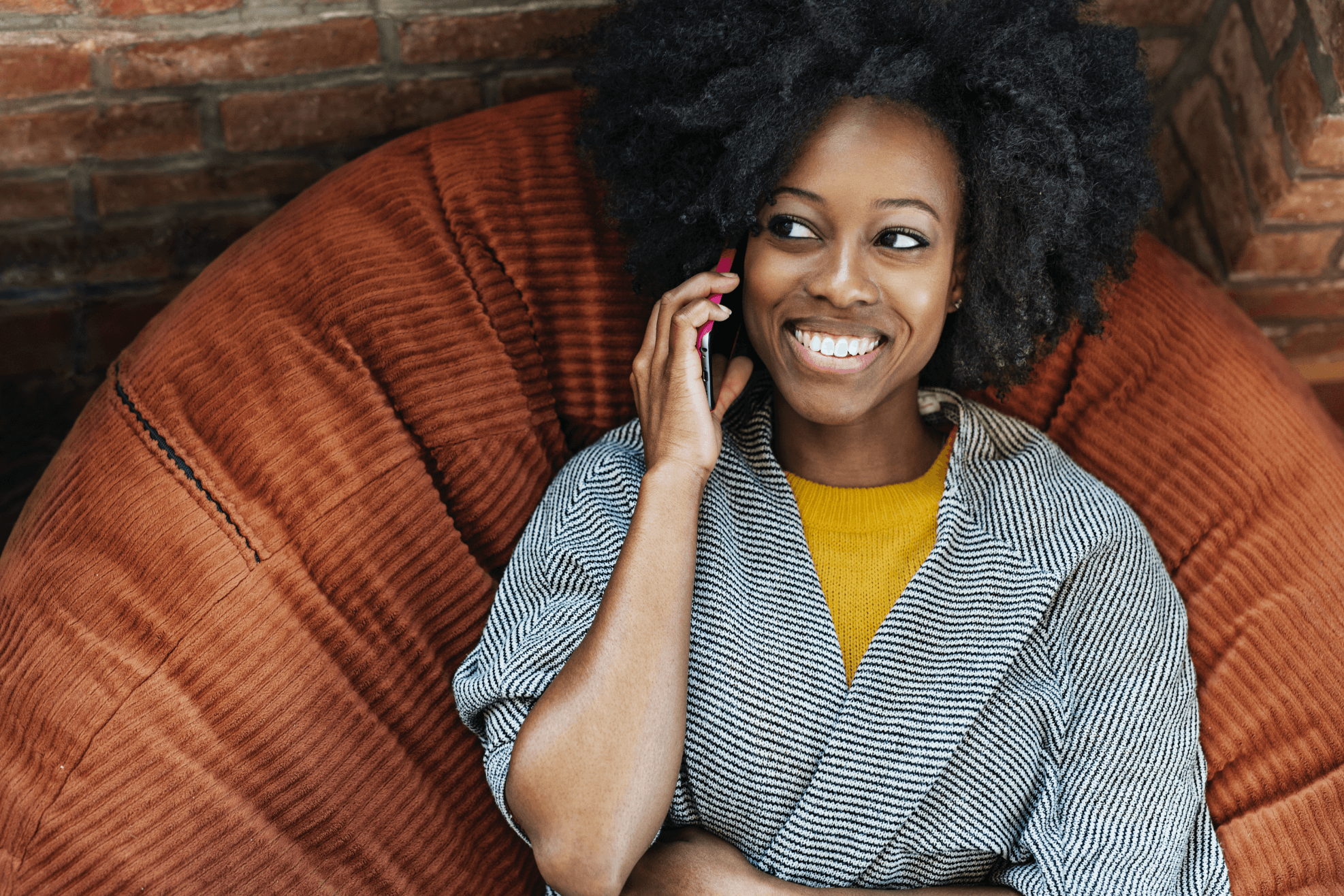
What is Wi-Fi Calling?
Wi-Fi Calling is an enhanced calling feature, which allows you to make and receive HD voice calls, send/receive texts and pictures (MMS) using a Wi-Fi connection rather than a cellular connection.
Think of Wi-Fi Calling as a backup option when your cellular coverage is less than perfect. For example, inside buildings and basements that have Wi-Fi service, but cellular signal is weak or unavailable. Once you enable this feature, your phone will automatically switch to Wi-Fi Calling under these circumstances.
- Make or receive phone calls through a Wi-Fi connection when there is little or no cellular coverage.
- Wi-Fi Calling offers great value at no extra monthly charge. Calls, texts and picture messages simply apply toward your monthly price plan.
- Wi-Fi Calling can be used in the United States and from international countries* when calling U.S. phone numbers.
- Calls to international numbers are billed in accordance with your international rate plan. (uscellular.com/plans/international/global-roaming)
* Use of Wi-Fi Calling may be restricted in some international countries.
What makes a device eligible for wi-fi calling?
To be eligible for Wi-Fi calling you need to:
- Have an iPhone 6S or later.
- Have Wi-Fi Calling enabled on your iPhone.
- Maintain a current address verifiable by the USPS registry, as described below under E911 Emergency Address for calls from your device for emergency services.
- Visit USPS for help with finding your verifiable address https://tools.usps.com/zip-code-lookup.htm
ACTIVATE/UPDATE E911 ADDRESS FOR WI-FI CALLING
To turn on Wi-Fi calling/E911 Address:
- Go to: Home Screen.
- Tap: Settings.
- Tap: Phone.
- Select Wi-Fi Calling.
- Slide the button to the right: Wi-Fi Calling On This iPhone.
You will be required to:
- Review and Accept Terms and Conditions if not already accepted.
- Enter/Verify address for E911 services.
- For device specific instructions please click here (How to turn on Wi-Fi Calling | U.S. Cellular (uscellular.com)
Follow the on-screen instructions to enter or confirm your address for emergency services.*
Note: You will automatically see “Wi-Fi” after the UScellular name in the status bar if you’ve activated this feature and cellular coverage is poor or unavailable.
*When cellular service is available, your iPhone uses it for emergency calls. If you turned on Wi-Fi Calling and cellular service isn't available, emergency calls will use Wi-Fi calling. Your device's location may be used to aid response efforts when you place an emergency call, regardless of whether you enable Location Services.
Set Emergency Address on iPhone
- Why do I need to set up an address to use Wi-Fi Calling?
UScellular® is required by the FCC to support 911 calls and collect a registered location to enable Wi-Fi Calling services. The address entered determines how a 911 call is routed. This information will be used if you’re unable to report your physical location or you call 911 using Wi-Fi Calling. - How do I update my Emergency Address on my phone?
Go to the Home Screen.- Tap Settings.
- Tap Phone.
- Tap Wi-Fi Calling.
- Tap Update Emergency Address.
- What if I change locations while I’m using the service?
It is your responsibility to update your registered address through your device whenever you change locations within the U.S. and use Wi-Fi to place a call. In the event that you’re in an emergency situation and call 911 using Wi-Fi Calling where cellular service isn’t available, the device will use your registered address to handle the call. - What if I am not in the US and try to call 911?
If you travel outside of the U.S., Wi-Fi Calling does not support 911 service. Use your cellular service or a local phone to call the local emergency service number. - What are the limitations of calling 911 over Wi-Fi?
If a caller isn't at the registered address, the call may not be routed to the closest emergency service provider. Additionally, the internet service provider or network may experience congestion or an outage during the 911 call. This could cause the call to have poor quality or drop completely. - When will 911 calls use my registered address?
When using Wi-Fi Calling, 911 calls will always try cellular service in the local market first, even when the device is in Airplane Mode or cellular service is off. If cellular service isn't available and the user has set up Wi-Fi Calling, the 911 call will route using the registered address.
Important - Emergency 911 Call Limitations
When calling 911, always tell the operator where you are. Your 911 call will go over Wi-Fi only if the cellular network is unavailable. A 911 call made over Wi-Fi may be delayed or unsuccessful; for example, if the 911 system doesn't recognize the address, electrical power is out or your Wi-Fi connection isn't working. Emergency service will be sent to the address you provide. It is important that you update your address as you change locations. It is your responsibility as the customer to maintain a current address in order for emergency service to find you in the event you make a 911 call using Wi-Fi calling where cellular service isn’t available. When enabling Wi-Fi calling, the customer agrees they will keep their address current and update their address as it changes on a going forward basis. UScellular is not responsible for your failure to maintain a current emergency address.
Firewall Configuration for Business Customers
Some business organizations may have firewall policies that restrict incoming UDP from the public Internet. These businesses will need to contact their IT department administrator in order to allow Wi-Fi Calling to work properly, and the following UDP ports will need to be allowed through the firewall. Outgoing TCP connections on the listed ports will also need to be allowed.
| IP Range | Port Num (TCP/UDP) | Description |
|---|---|---|
| 198.230.224.0/20 | Port: 500 / UDP | IPsec - IKE : Device Authentication |
| 198.230.224.0/20 | Port: 4500 / UDP | IPsec - NAT traversal : Encrypted voice traffic |
| 198.230.224.0/20 | Port: 5060 & 5061 / TCP/UDP | SIP/TLS : Call Signaling |
| 165.27.248.128/26 | Port: 443 / TCP | TLS : Voice over WiFi Service Activation |
Wi-Fi Calling FAQs
What is Wi-Fi Calling?
Wi-Fi Calling is an enhanced calling feature, which allows you to make and receive HD voice calls, send/receive texts and pictures (MMS) using a Wi-Fi connection rather than a cellular connection.
Think of Wi-Fi Calling as a backup option when your cellular coverage is less than perfect. For example, inside buildings and basements that have Wi-Fi service, but cellular signal is weak or unavailable. Once you enable this feature, your phone will automatically switch to Wi-Fi Calling under these circumstances.
- Make or receive phone calls through a Wi-Fi connection when there is little or no cellular coverage.
- Wi-Fi Calling offers great value at no extra monthly charge. Calls, texts and picture messages simply apply toward your monthly price plan.
- Wi-Fi Calling can be used in the United States and from international countries* when calling U.S. phone numbers.
- Calls to international numbers are billed in accordance with your international rate plan. (uscellular.com/plans/international/global-roaming)
* Use of Wi-Fi Calling may be restricted in some international countries.
What makes a Device Elegible for Wi-Fi Calling?
To be eligible for Wi-Fi calling you need to:
- Have an eligible Android device from the list below.
- Have HD Voice enabled on your device.
- Have minimum software version level on your device.
- Visit USPS for help with finding your verifiable address https://tools.usps.com/zip-code-lookup.htm
Android Smartphones with Wi-Fi Calling Manufacturer Device Name Device Model Minimum Software Version Google Pixel 4a 5G G025E RQ3A.210605.005 Pixel 5 GD1YQ RQ3A.210605.005 Pixel 6 GB7N6 All Versions Pixel 6 Pro G8V0U All Versions Pixel 6a GX7AS All Versions Pixel 7 Pro GE2AE All Versions Pixel 7 GVU6C All Versions Pixel 8 Pro G1MNW All Versions Pixel 8 G9BQD All Versions Pixel Fold G9FPL All Versions Note: All Google Pixel 6 devices and newer support WiFi calling. Hot Pepper Chilaca Plus HJ-99-AA22-Z01 2A33N-L60C Note: Majority of Hot Pepper devices from 2022 and newer support WiFi calling. Motorola moto g 5G 2023 XT2313-6 T1TPN33.58-37 moto g play 2024 XT2413-2 Android 13 moto g play 2021 XT-2093-4 RZA31.Q2-146-14-9 edge XT2205-1 IHDT56AE7 razr XT2323-2 IHDT56AL9 Note: All Motorola devices from 2022 and newer support WiFi calling. Samsung Galaxy S10 SM-G973U G973USQU3DTF1 Galaxy S10+ SM-G975U G975USQU3DTF1 Galaxy S10e SM-G970U G970USQU3DTF1 Galaxy S20 5G SM-G981U G981USQU1BTIF Galaxy S20+ 5G SM-G986U G986USQU1BTIF Galaxy S20 ULTRA 5G SM-G988U G988USQU1BTIF Galaxy S20 FE SM-G781U G781USQU1ATIG Galaxy S21 5G SM-G991U All versions Galaxy S21 Plus 5G SM-G996U All versions Galaxy S21 Ultra 5G SM-G998U All versions Galaxy S22 5G SMS-901U All versions Galaxy S22+ 5G SM-S906U All versions Galaxy S22 Ultra 5G SMS-908U All versions Galaxy S23 5G SM-S911U All versions Galaxy S23+ 5G SM-S916U All versions Galaxy S23 Ultra 5G SM-S918U All versions Galaxy S24 5G SM-S911U All versions Galaxy S24+ 5G SM-S926U All versions Galaxy S24 Ultra 5G SM-S928U All versions Note 20 5G SM-N981U N981USQU1BTJ3 Note 20 ULTRA 5G SM-N986U N986USQU1BTJ3 Galaxy XCover6 Pro SM-G736UZKEXAA All versions Galaxy Z Flip5 SM-F731U All versions Galaxy Z Fold5 SM-F946U All versions Galaxy Z Flip4 5G SM-F721U1 All versions Galaxy Z Fold4 5G SM-F936U1 All versions Galaxy Z Flip3 5G SM-F711U All versions Galaxy Z Fold3 5G SM-F926U1 All versions Galaxy Note 9 SM-N960U N960USQU5FTJ3 Galaxy S9 SM-G960U G960USQU8FTJ3 Galaxy S9+ SM-G965U G965USQU8FTJ3 Galaxy A11 SM-A115U A115USQU2ATJ7 Galaxy A02s SM-A025U All versions Galaxy A03s SM-A037U All versions Galaxy A12 SM-A125U All Versions Galaxy A13 SM-A135U All Versions Galaxy A13 5G SM-A136U All Versions Galaxy A14 5G SM-A146U All Versions Galaxy A15 5G SM-A156U Android 13 Galaxy A21 SM-A215U Minimum Software Version Galaxy A25 SM-A256U A215USQU2ATL3 Galaxy A32 5G SM-A326U All versions Galaxy A51 5G SM-A516U A516USQS3BTJ2 Galaxy A52 5G SM-A526U All Versions Galaxy A71 5G SM-A716U A716USQU2BTJ4 Galaxy Note 10 SM-N970U N970USQU5ETLL Galaxy Note 10 Plus SM-N975U N975USQU5ETLL Note: All Versions launched in 2021 and newer across all device families support WiFi calling. This includes S Series S21 and newer, all ZFlip and ZFold, A Series A12/A02s and newer. TCL 40 XE 5G T609L 2ACCJH168 Ion Z T501L 2ACCJH166 Note: Majority of TCL devices from 2022 and newer support WiFi calling.
- Have Wi-Fi Calling enabled on your phone
This page will be updated when additional Android smartphones become eligible for Wi-Fi Calling.
Activate/Update E911 Address for Wi-Fi Calling
To turn on Wi-Fi calling/E911 Address:
- Go to Settings.
- Go to Connections.
- Touch Wi-Fi calling.
- Accept Terms and Conditions if not already accepted.
- Follow the on-screen instruction to Enter/Verify Emergency Address*.
You will be required to:
- Review and Accept Terms and Conditions.
- Enter/Verify address for E911 services.
- For device specific instructions please click here (How to turn on Wi-Fi Calling | U.S. Cellular (uscellular.com)
Follow the on-screen instructions to enter or confirm your address for emergency services.*
Note: You will automatically see “Wi-Fi” after the UScellular name in the status bar if
you’ve activated this feature and cellular coverage is poor or unavailable.
*When cellular service is available, your phone uses it for emergency calls. If you turned on Wi-Fi Calling and cellular service isn't available, emergency calls will use Wi-Fi calling. Your device's location may be used to aid response efforts when you place an emergency call, regardless of whether you enable Location Services.
Set Emergency Address
- Why do I need to set up an address to use Wi-Fi Calling?
UScellular® is required by the FCC to support 911 calls and collect a registered location to enable Wi-Fi Calling services. The address entered determines how a 911 call is routed. This information will be used if you’re unable to report your physical location or you call 911 using Wi-Fi Calling. - How do I update my Emergency Address on my phone?
Go to the Home Screen- Tap Settings.
- Tap Phone.
- Tap Wi-Fi Calling.
- Tap Emergency Address.
- What if I change locations while I’m using the service?
It is your responsibility to update your registered address through your device whenever you change locations within the U.S. and use Wi-Fi to place a call. In the event that you’re in an emergency situation and call 911 using Wi-Fi Calling where cellular service isn’t available, the device will use your registered address to handle the call. - What if I am not in the US and try to call 911?
If you travel outside of the U.S., Wi-Fi Calling does not support 911 service. Use your cellular service or a local phone to call the local emergency service number. - What are the limitations of calling 911 over Wi-Fi?
If a caller isn't at the registered address, the call may not be routed to the closest emergency service provider. Additionally, the internet service provider or network may experience congestion or an outage during the 911 call. This could cause the call to have poor quality or drop completely. - When will 911 calls use my registered address?
When using Wi-Fi Calling, 911 calls will always try cellular service in the local market first, even when the device is in Airplane Mode or cellular service is off. If cellular service isn't available and the user has set up Wi-Fi Calling, the 911 call will route using the registered address.
Important - Emergency 911 Call Limitations
When calling 911, always tell the operator where you are. Your 911 call will go over Wi-Fi only if the cellular
network is unavailable. A 911 call made over Wi-Fi may be delayed or unsuccessful; for example, if the 911
system doesn't recognize the address, electrical power is out or your Wi-Fi connection isn't working. Emergency service will be sent to the address you provide. It is important that you update your address as you change locations. It is your responsibility as the customer to maintain a current address in order for emergency service to find you in the event you make a 911 call using Wi-Fi calling where cellular service isn’t available. When enabling Wi-Fi calling, the customer agrees they will keep their address current and update their address as it changes on a going forward basis. UScellular is not responsible for your failure to maintain a current emergency address.
Firewall Configuration for Business Customers
Some business organizations may have firewall policies that restrict incoming UDP from the public Internet. These businesses will need to contact their IT department administrator in order to allow Wi-Fi Calling to work properly, and the following UDP ports will need to be allowed through the firewall. Outgoing TCP connections on the listed ports will also need to be allowed.
| IP Range | Port Num (TCP/UDP) | Description |
|---|---|---|
| 198.230.224.0/20 | Port: 500 / UDP | IPsec - IKE : Device Authentication |
| 198.230.224.0/20 | Port: 4500 / UDP | IPsec - NAT traversal : Encrypted voice traffic |
| 198.230.224.0/20 | Port: 5060 & 5061 / TCP/UDP | SIP/TLS : Call Signaling |
| 165.27.248.128/26 | Port: 443 / TCP | TLS : Voice over WiFi Service Activation |